Before a new season starts, there are some things to be done both on the website and in FileMaker.
Website:
- Go to the Dashboard and click the second link. You will be taken to a custom Settings page where there is a button to "Advance to a New Season". This will clear out all the shows that members attended last year (they are displayed in Rep Directory)
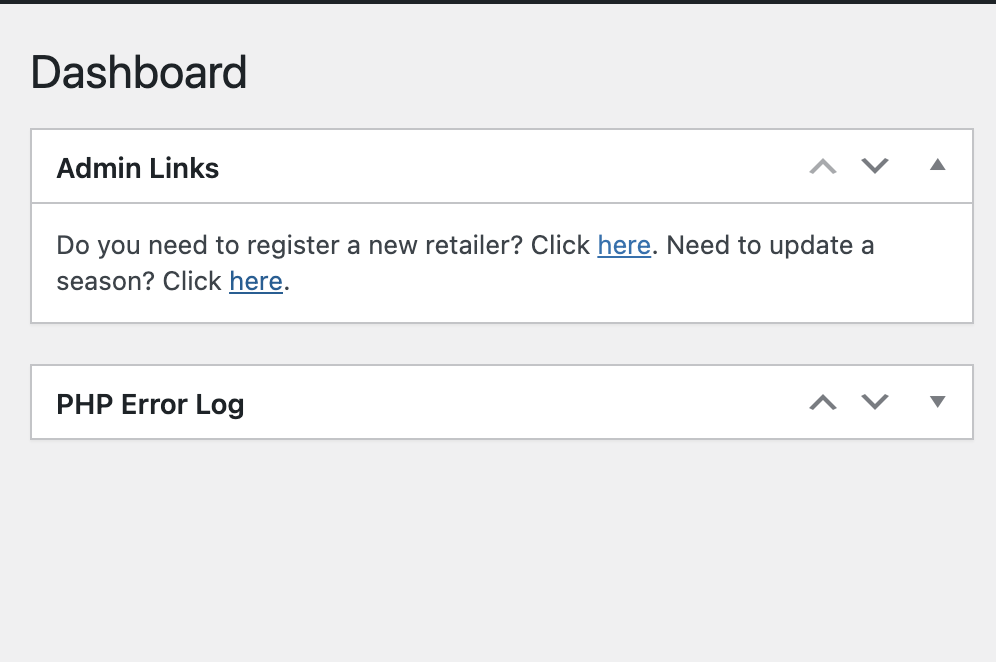
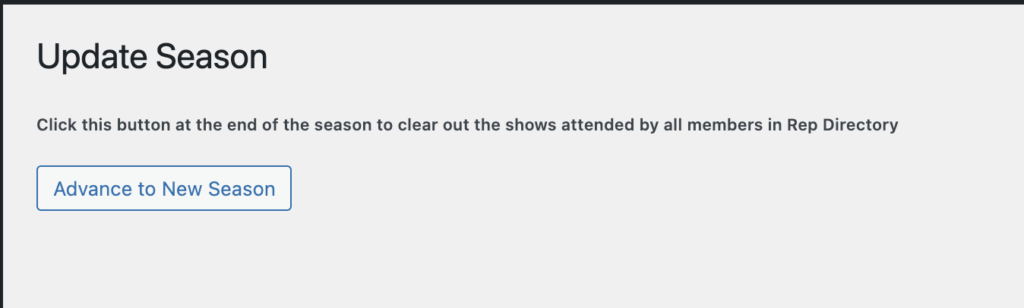
- Change the show info and years in all posts, double check the titles
- Change the links to lists for all shows (change the year only)
- Clean the Gravity Forms for Shows (export the submissions, delete them)
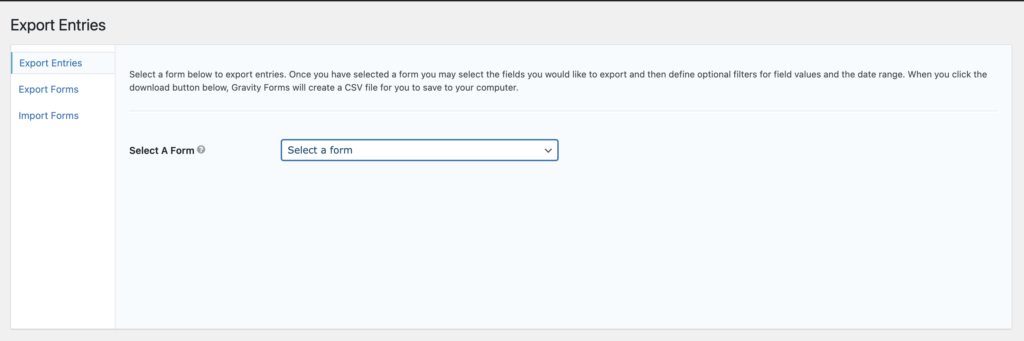
- Change the years in all Complete Demo Forms for attendees
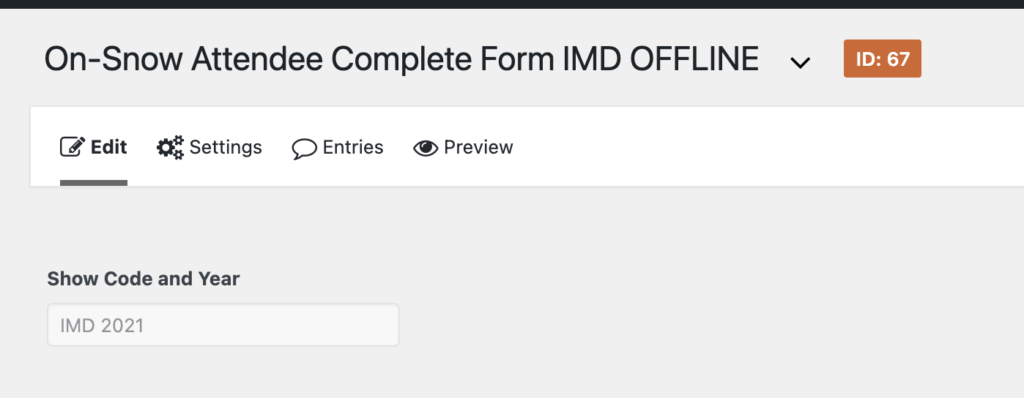
Set the prices and dates in Demo forms for Attendees:
To set the date for ticket prices, use the UNIX timestamp converter: https://www.unixtimestamp.com/
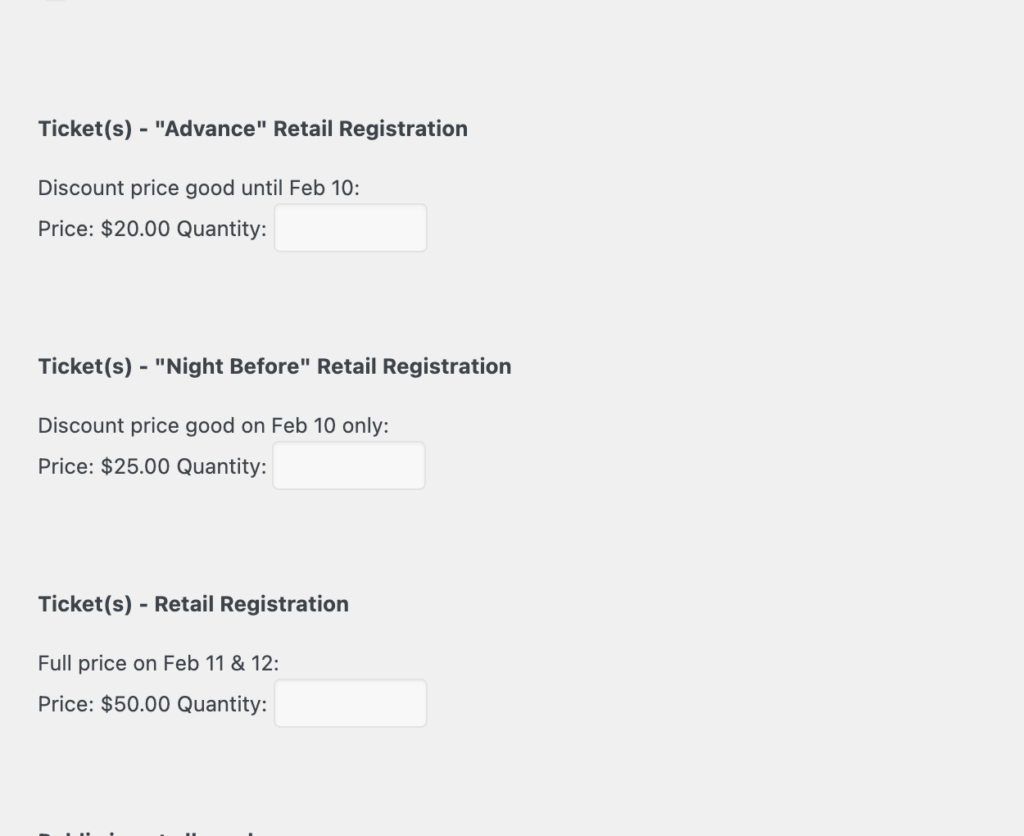
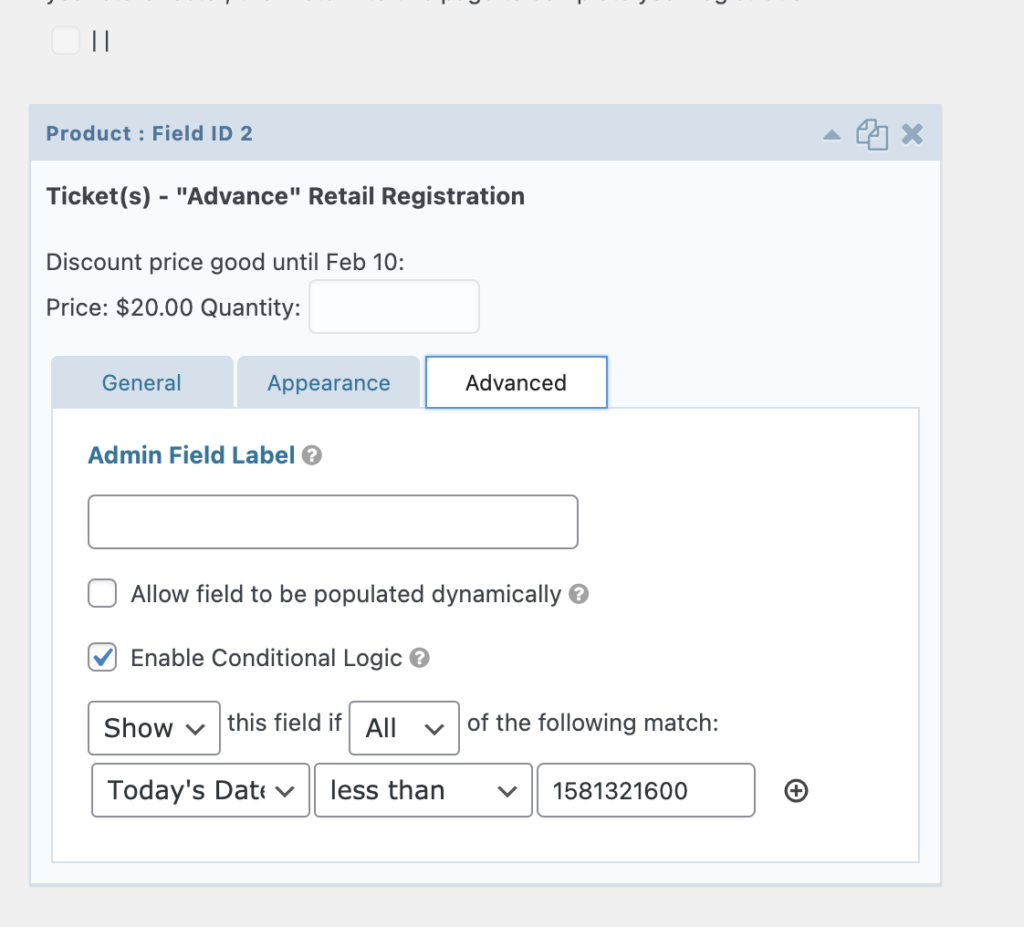
FileMaker:
- Change a season in the Admin Window. You'll see a window asking to confirm this action. If you click yes, the script will create new show templates and will recalculate deferred dues. It's a good idea to copy the values from Deferred dues to the testDeferred field just so you know what was the value before the script ran. If the membership prices changed, please let the developer know. Those values are defined in FM scripts.
- There is nothing to do with attendee and member lists BUT before at least one person subscribes, the lists in FM won't be created. I would recommend creating empty templates (excel for attendees, pdf for members) so the new links to the shows don't give errors. Once you have at least one attendee and click update lists, the empty template on the server will be replaced with real data.
Test
Once both are done, try to test one indoor and outdoor show to make sure everything works as expected.