Follow these steps to add equipment manually to an existing order in FileMaker:
- Find an order that needs to be adjusted. Go to this Member's record and copy his/her unique id.
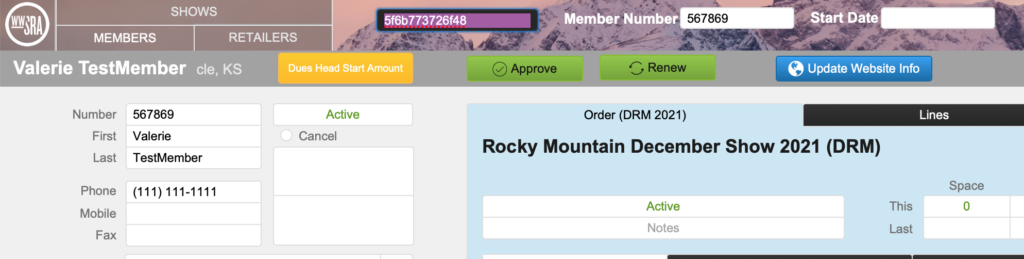
2. Go to layout manual Orders and perform find using the menu above to find an order. paste the id into the id Member field, specify the show code and yer (yellow fields on top). Press perform find.
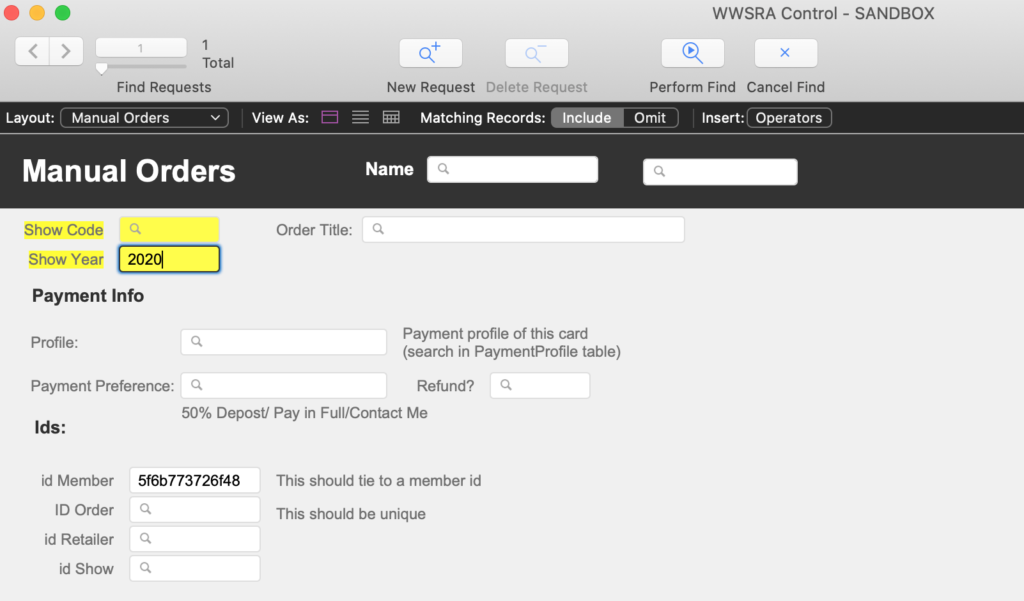
3. Make sure it's the right order and go to the first portal under Order Details. Scroll to the last record and add a new line in a following format:
OPTION {"what"-"how much"}" date {number of items} {questionID} and 1 under equipment(gray background)
For consistency, the second column ("what"-"how much") should much the values on a website, meaning you need to copy a value from the first column as it's on a web page (i. e., Number of Single Rack’s) then add "-" and a number of items. The last 1 in the equipment column is important - if you miss it, the item won't appear in the equipment report.
Example:

Fo reference, here are the question ids for equipment that can be found in the Question layout (starting with id 16):
When adding a new line item, take an id of the question from this table. If it's the right id, you'll see a similar question appearing in one of the columns on the right side of the portal.