Active Directory was made using a WP plugin and it meant to be fully customizable. It has a user interface that allows creating new lists from an admin console and editing the existing ones.
Edit the "Find a Rep" Directory
To edit the fields that are currently displayed on the page, log in as an admin and go to an Admin console. From there, select User Lists-> Configure a List. By default, you'll see the only list we have right now (the one used on a "Find a Rep) page. The numbers (10, 20, 30...) mean that these fields are included and changing the numbers will change the order of displayed fields. (Please use multiples of ten). If you want to remove a column, simply remove the number, press update button and then the green button "Rebuild the cache". Similarly, you can find a field that you want to add on the list and add a number to it. Then update and rebuild.